Fertiliser Activities
Activities
Keep a track of your nutrients and stay ahead of compliance by recording your fertiliser activities in HawkEye.
Activities allows you to record and view events that have happened on your farm. By recording fertiliser activities, you can run various nutrient reports on your farm and see previous applications while ordering ensuring that the right areas are spread every time.
Creating fertiliser activities
To create a fertiliser activity:
- Go to Activities > Create.
- Select the areas to record on your map or from the list.
- Click on Record event.
- Choose Fertiliser as the activity type from the drop-down box.
- Choose an Application date.
Note: the date cannot be in the future. - Choose a fertiliser product from the list.
The last 5 products used will be shown in orange at the top of the list.
You can create your order fertiliser products with nutrients using the Edit button. These will save for future use. - Choose you spreader from the operator list.
You can add your own operator using the Edit button. - Enter your Spread rate.
- You can select extra paddocks, management zones and/or blocks on the map at this point.
- To add an additional spread rate for the same product, select the Add rate button. You can add up to 6 different spread rates.
- Select Save to create your fertiliser activity.
Activities can be viewed on the map via Activities > View and in My Farm > History.
If you have products applied by a Ravensdown Joint-venture spreader, Tabula or Precision Farming integrated spreader, your fertiliser activities will be automatically viewed in HawkEye. You can also upload fertiliser spread information from some GPS capable C-Dax units.
Editing fertiliser activities
Currently areas cannot be edited in a created fertiliser activity.
To edit a fertiliser activity:
- Go to Activities > View.
- Select the activity from the list to be edited.
- Select View Details.
- Select Edit.
- Edit the relevant information.
- Select Save to save your changes.
If you wish to delete an activity, you can use the Delete button from the View activities menu. You can only delete activities that have been manually created.
Completing orders and creating a fertiliser activity
You can also create fertiliser activities by completing your own orders via the order status page. Learn how to complete your own orders here.